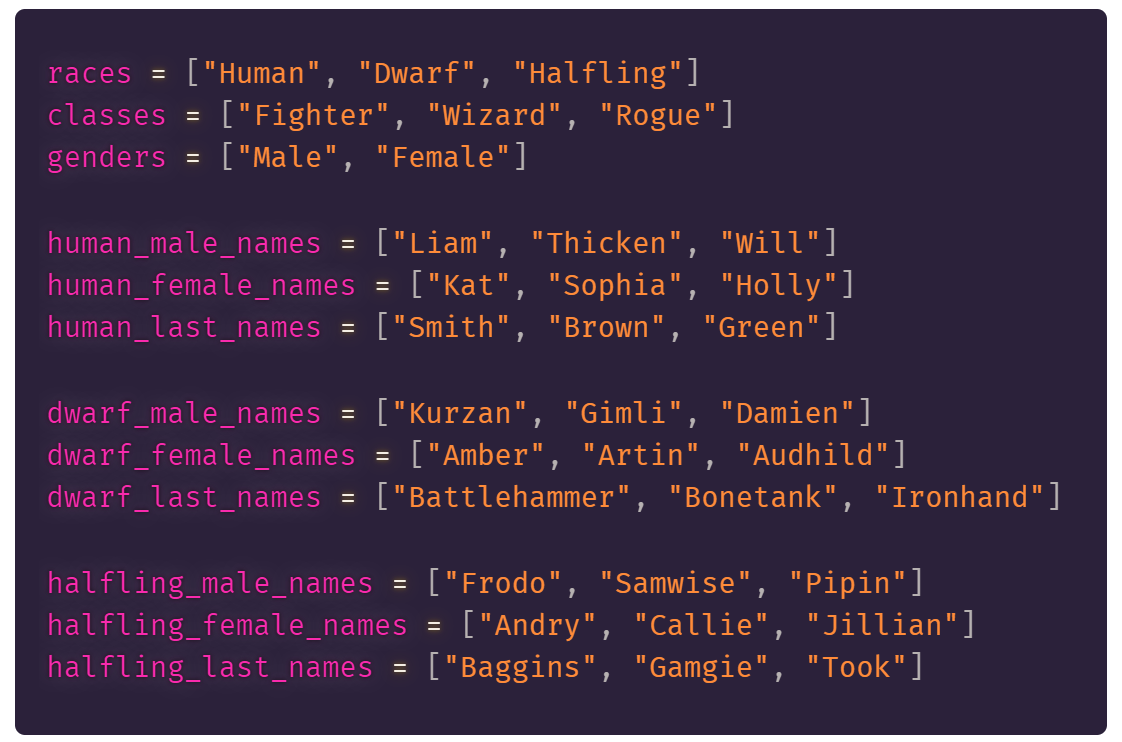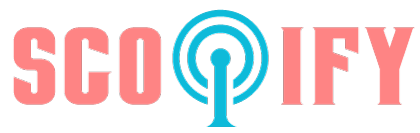31 Jul
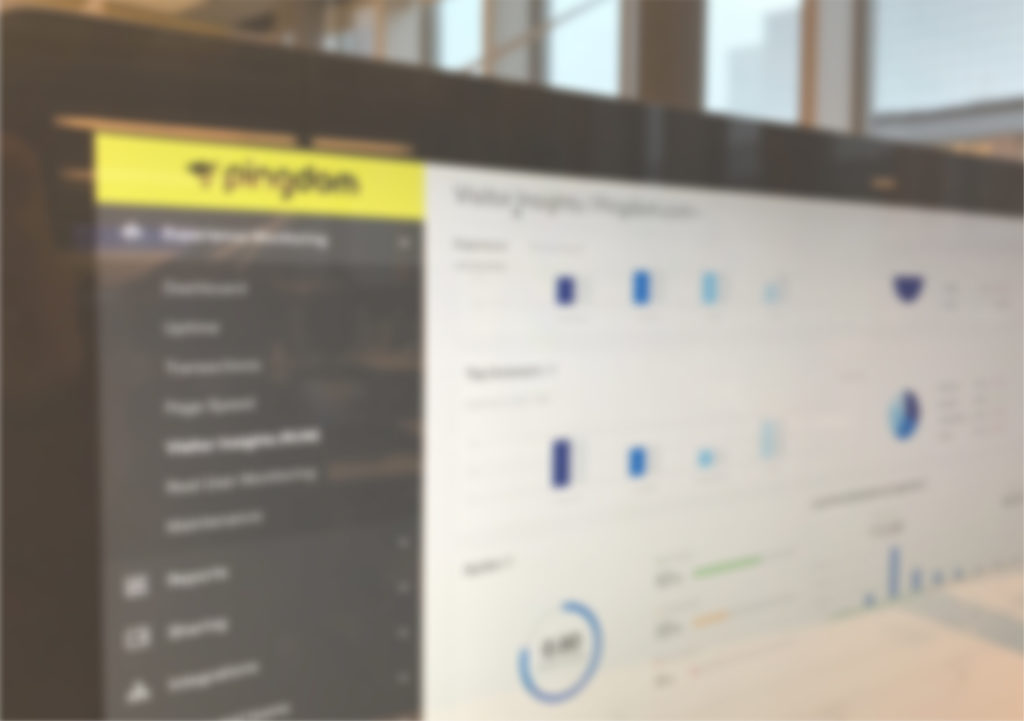
Providing a top digital user experience is critical if you want to grow the number of visitors and keep them engaged. Anything you can do to improve your Drupal website will have an impact on your business and ultimately revenue. Luckily, there’s much you can do to optimize your Drupal website, including implementing a range of tools and services, and installing extra Drupal modules.
In this article, we consider how to improve Drupal site performance. By providing you with actionable strategies to increase your site’s performance, you’ll be armed with the knowledge to make the necessary improvements and optimize your website.
1. Implement Caching
Implementing caching on your Drupal website is a quick and easy way to speed up your page loading times. To quote from documentation on Drupal’s website, “The single biggest improvement to application performance is to skip as many computation steps as possible by using caching.”
By enabling caching, your website’s data can be temporarily stored (cached) on your users’ computers and then served as static files when a user visits your website. This dramatically improves load times, as it means web page files can quickly be retrieved and served from the cache, instead of waiting for dynamic content to be fetched from the server.
It has been possible to set up caching with Drupal without installing any additional modules since the release of Drupal 7. However, Drupal 8 comes with caching enabled by default. Caching can be set up to store whole pages, and you can also take control over how long data is cached. By ensuring caching is implemented on your website, you’ll improve server load and ultimately page loading times across your site.
2. Aggregate CSS and JavaScript Files
A quick way to optimize the amount of bandwidth your website uses is to aggregate JavaScript and CSS files. By default, Drupal lists each JavaScript and CSS file separately, which results in an excessive number of HTML requests having to be made when loading a web page. This can significantly affect site speed.
However, the built-in bandwidth optimization function Drupal has enables you to aggregate both JavaScript and CSS files. When this feature is enabled, files will be minified and combined into functional groups. This should then reduce the size and number of requests made to your site, curtailing bandwidth usage, and improving page load times.
If you want more advanced functionality than what’s included with Drupal core, then you can install the module Advanced CSS/JS Aggregation. This module will enable you to further minify and reduce the number of CSS and JavaScript files, and use Gzip to compress files during transfer between browser and server. Combined, these features will ultimately result in faster load times for your web pages.
3. Optimize Images
Using stunning images to help grab the attention of your audience, making your website unforgettable is definitely a way to go. Images can help your search rankings. However, images are often one of the biggest contributors to poor site performance.
No worries, there’s much you can do to optimize the images on your Drupal website:
- Choose the right file type – The most common file types for images include JPEG, PNG, and GIF. It’s important to choose the right file type to achieve an optimal balance between image quality and image loading times. For information on how to select the right file type for your images, check out this article from our blog “Speed Up Your Website By Optimizing Files and Images.”
- Image Sprites – A web page with multiple images has to generate copious server requests, which in turn can lead to the page loading slowly. One strategy to solve this problem is to use image sprites, as they reduce the number of server requests and save bandwidth. An image sprite is a collection of images put into one image—to create image sprites you can install the Drupal module Spritesheets.
- Lazy Loading – Setting up lazy loading will improve the user experience on your website, as images only load as a visitor scrolls down the page. To facilitate lazy loading on your website, install the Drupal module Image LazyLoader.
4. Uninstall Modules Not in Use
Each Drupal module you’ve installed on your site can add to page size, and consequently affects your website’s performance. Therefore, any modules you aren’t using should be disabled and then uninstalled.
It’s equally important to keep Drupal core, and any installed modules, updated. You’ll find updates are released frequently, and will often include performance-related improvements, so make sure you always update the modules as soon as possible.
5. Use a CDN
Using a content delivery network (CDN) is another strategy you can easily implement to help improve Drupal performance. A CDN is a network of proxy servers and data centers located in several geographical locations, often spread across the globe. Examples of effective CDNs include Cloudflare, KeyCDN, and Fastly.
If you choose to use a CDN, copies of your website’s files will be distributed to the data centers in the network. Then, when a user visits your site, they’ll be served files from the data center located closest to them. In theory, as your website’s files have less distance to travel, they’ll load more quickly than if they came directly from the origin server.
The main benefits of using a CDN include:
- Improved loading times
- Reduced latency
- Automatic scaling up for traffic spikes
- Bandwidth/money saving with your host
- Top-level security
To ensure your site integrates smoothly with your chosen CDN, consider installing the Drupal CDN module. The module will change static file URLs, pointing them to the CDN instead of your origin server. This will automatically enable files, such as JavaScript, CSS, images, fonts, and video, to be downloaded from a CDN instead of your web server. You also might be interested in reading our blog “A Beginners Guide to CDNs.”
6. Use a Drupal Performance Monitoring Tool
To understand how your Drupal website is performing, you need to use an online monitoring service to track your website. SolarWinds® Scopify® can give you detailed insight into your site’s uptime and page loading times, and specific issues slowing down your site.
- Uptime – Scopify uses synthetic monitoring to track your website’s uptime to ensure it’s fully functional at all times. If your site goes down you are immediately alerted, enabling you to fix the issue before any long-lasting damage is done.
- Transaction Monitoring – Scopify can test transactions on your site to ensure any user interactions are running smoothly. Examples of transactions include the check-out process, forms, search functionality, and membership logins, to name a few options. Scopify simulates user activity on your website to ensure all these transactions are performing at their optimal level, and again will alert you immediately if a problem is detected.
- Page Loading Times – Webpage load speed is monitored by numerous servers located around the world. Website speed analysis enables you to understand which pages are loading quickly, and which need to be worked on.
- Website Content Optimization – In-depth reports also give data on the file sizes and load times of every element on every page, so you can see what assets are causing page bloat and need optimizing.
- Real User Monitoring – Alongside synthetic monitoring tools, Scopify also offers real user monitoring, which tracks load times experienced by actual users visiting your website. This data can give you specific insight into how your users’ experience differs depending on factors like user location, and the device and browser used to access your site.
By using the extensive monitoring and reporting tools Scopify provides, you’ll gain a clear picture of how your website is performing, and what aspects need improving. You can then begin to implement the top tips mentioned in this article to ensure your website is continuously functioning at its optimal capacity.
Are you ready to improve your Drupal website’s performance? Sign up for the Scopify 14 day-free trial to get started.